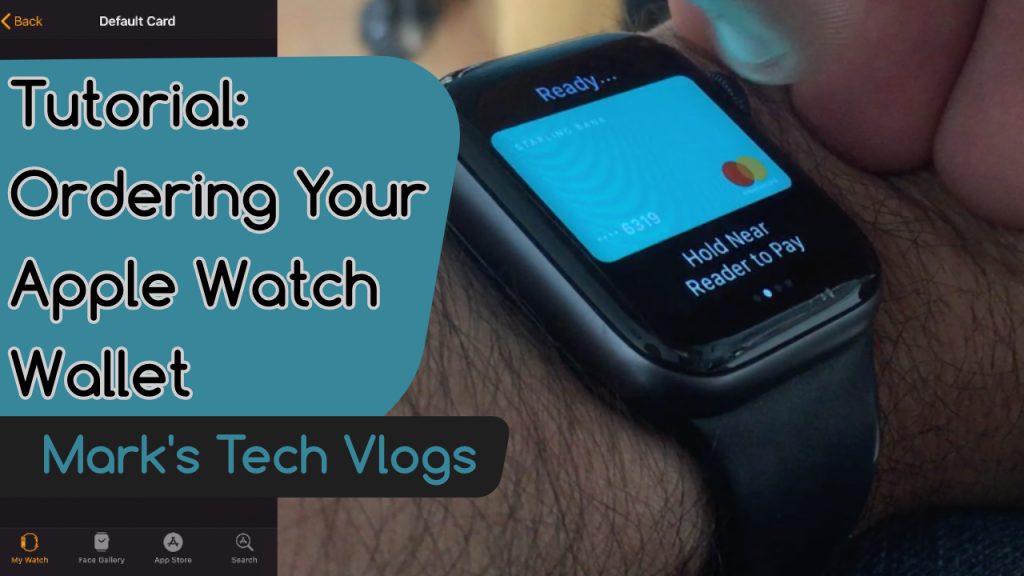
Ever wondered how to easily update the order of your payment cards on your Apple Watch without removing them? It’s pretty simple really…read on for a written tutorial or click here to watch a video tutorial.
One of the frustrating features both the Watch smartphone app and wallet app on the Apple Watch itself lack is the ability to re-order your payment cards however it’s actually pretty easy to do.
- Open up the Watch App on your phone and go to ‘Wallet and Apple Pay’
- Once there click ‘default card’. At this point you need to know the order you want your cards to be.
- Let’s say you have 3 cards, one is blue, one is grey and one is pink. We want the grey to be 1st, the pink 2nd and the blue 3rd.
- Step one is to select the blue at the default card. If you double tap on your watch to activate payment mode you’ll notice this card is now first.
- Next, back in the Watch app select the pink card as the default payment. (Again, if you check on your watch you’ll now see the pink card is 1st, followed by the blue one).
- Finally, back in the Watch app select the grey card.
- Go into the Wallet on your Watch and you’ll see that the cards are now in the order you want. Simple!





